View tally, sum, or average of a field value
You can view the sum or average of the integer or float fields. You can also view the tally of the fields, except the long text fields, date fields, and the following fields.
|
Annotation |
Begin Attach |
End Attach |
|
All Custodian |
Begin Bates |
Parent Bates |
|
Attachment File Name |
Child Bates |
Parent Duplicate ID |
|
Attachment Range |
Duration (Seconds) |
Transfer Job |
To view the tally, sum, or average of a field value, perform the following procedure.
-
In the Project page, select ANALYZE>INSPECT or REVIEW.
-
At the top of the Document List, click
 .
. -
In the Tally, Sum, or Average dialog box, perform the following actions.
-
To view the number of documents coded with a specific field value, perform the following actions.
-
Under Function, select Tally/Count.
-
In Field, select a field from the drop-down list.
-
Click Calculate.
-
The Tally/Count dialog box displays the number of documents coded with the selected field value. Use the pagination tools to go to the first, previous, or next page.
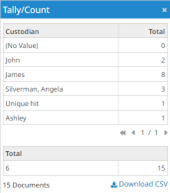
-
To download the Tally report, in the Tally/Count dialog box, click Download CSV.
-
When the CSV file appears at the top right of the page, select it to view the report. Alternatively, you can access the file in your Windows Downloads folder.
-
You can view the Tally Report job status in the Jobs Overview page, the JOBS page in Inspect or Review, and the Projects Jobs page.
-
-
To view the sum of the values of a specific field, perform the following actions.
-
Under Function, select Sum.
-
In Field, select a field from the drop-down list.
-
Click Calculate.
-
The Sum dialog box displays the sum of the values of the selected field.
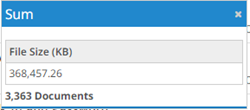
-
-
To view the average of the values of a specific field, perform the following actions.
-
Under Function, select Average.
-
In Field, select a field from the drop-down list.
-
Click Calculate.
-
The Average dialog box displays the average of the values of the selected field.
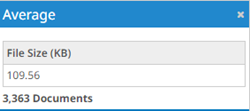
-
-